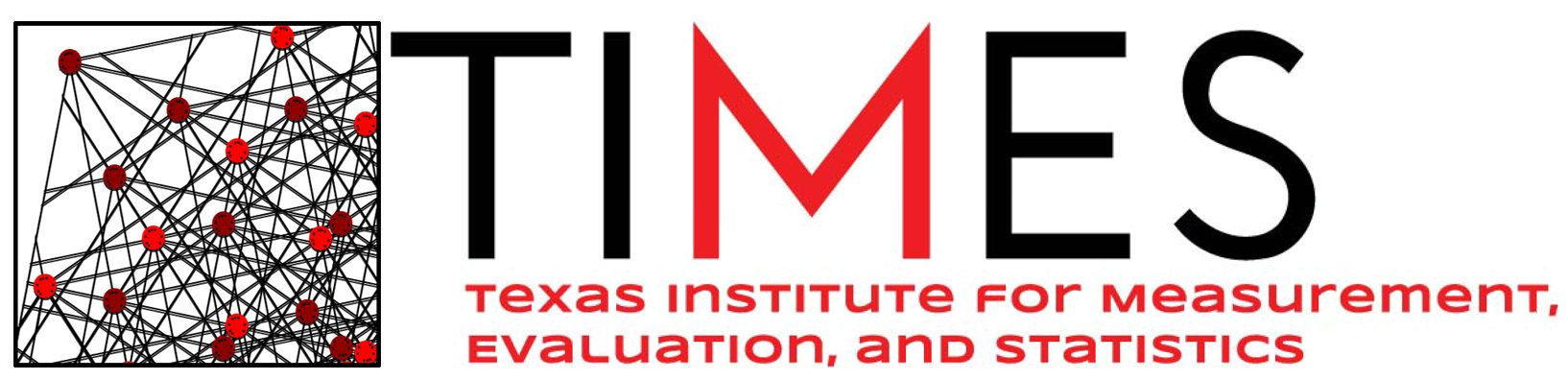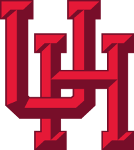Rules for Text Fields
You will find several kinds of fields in your application forms – check boxes, dates, data entry fields and attachments. This page provides guidance on text data entry fields. In general text data entry fields only allow plain text (little to no formatting, only line breaks and spacing).
Allowable Characters
- The standard character set for our application forms is Unicode, with UTF-8 encoding (including Greek and other special characters).
- Characters known to cause issues and recommended substitutions
o “Smart quotes” or “curly quotes” that curve into your text – use straight single and double quotes (the ones you type from your keyboard) instead. o “Em-dash” (the long dash) – use the short dash instead. Cutting and Pasting
- Cutting and pasting text from Word or another text editor into a text field is generally OK, but watch out for proprietary fonts or special characters. For example, some word processors like Word automatically convert straight quotation marks into “smart quotes” or “curly quotes” that are curved one way at the beginning of the quote and the other way at the end of a quote.
- Much of your original formatting (font, bolding, bullets, subscript, superscript) will be lost when you cut and paste (see Formatting below).
- If your submission option supports application previewing before submission (e.g., ASSIST – Preview Application; Workspace – View Application/Grantor Image), then use that feature to check your data entry. You can then make any necessary adjustments to your application to make it look the way you want it to.
Field Lengths
- Our application form instructions explicitly indicate the allowable character limit for each text field.
- Spaces and punctuation count against the character limit.
- Some characters that you won’t find on a standard English keyboard (e.g., Greek characters) may use up more than one character against your limit.
Formatting
- Since text fields have character limits rather than page limits and eRA systems control how they are displayed, there are no font and margin requirements.
- Text fields support plain text with limited manual formatting (line breaks and spacing).
- Much of your original formatting (font, bolding, bullets, subscript, superscript) will be lost when you cut and paste.
- To format paragraphs, include a blank line between paragraphs.
- To format bulleted lists, start each list item on a new line with a “list item” character, such as a hyphen (-) or an asterisk (*), followed by a space and then the item text. Follow the list with a blank line, to add a paragraph following the list. For example:
First paragraph.
– list item one
– list item two
Next paragraph.
- To format numbered lists, use sequential numbers, starting with “1” (or “1.”), as the list item character. Alternatively, use lower case letters, starting with “a.”, as the list item characters.
- Bulleted, numbered and lettered lists may be combined in order to create a list within a list. For example:
1. list item one
a. list item 1a
b. list item 1b
– bullet one
– bullet two
2. list item two